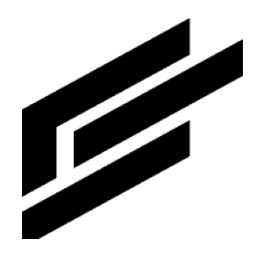Admin rule types
A Rule type defines a class of rules that generate events of a common Event type. Rule types define the conditions that attributes of specific Assets or Asset types must satisfy for the associated rules to generate events. Rule types can include a DURATION that designate how long conditions must persist for events to be generated. Rule types can also include a TIMEFRAME that designate a time window during which rules can generate events.
Add rule type
Click Rule Types on the left menu:
Click the plus button on the top right of the page.
This page appears:
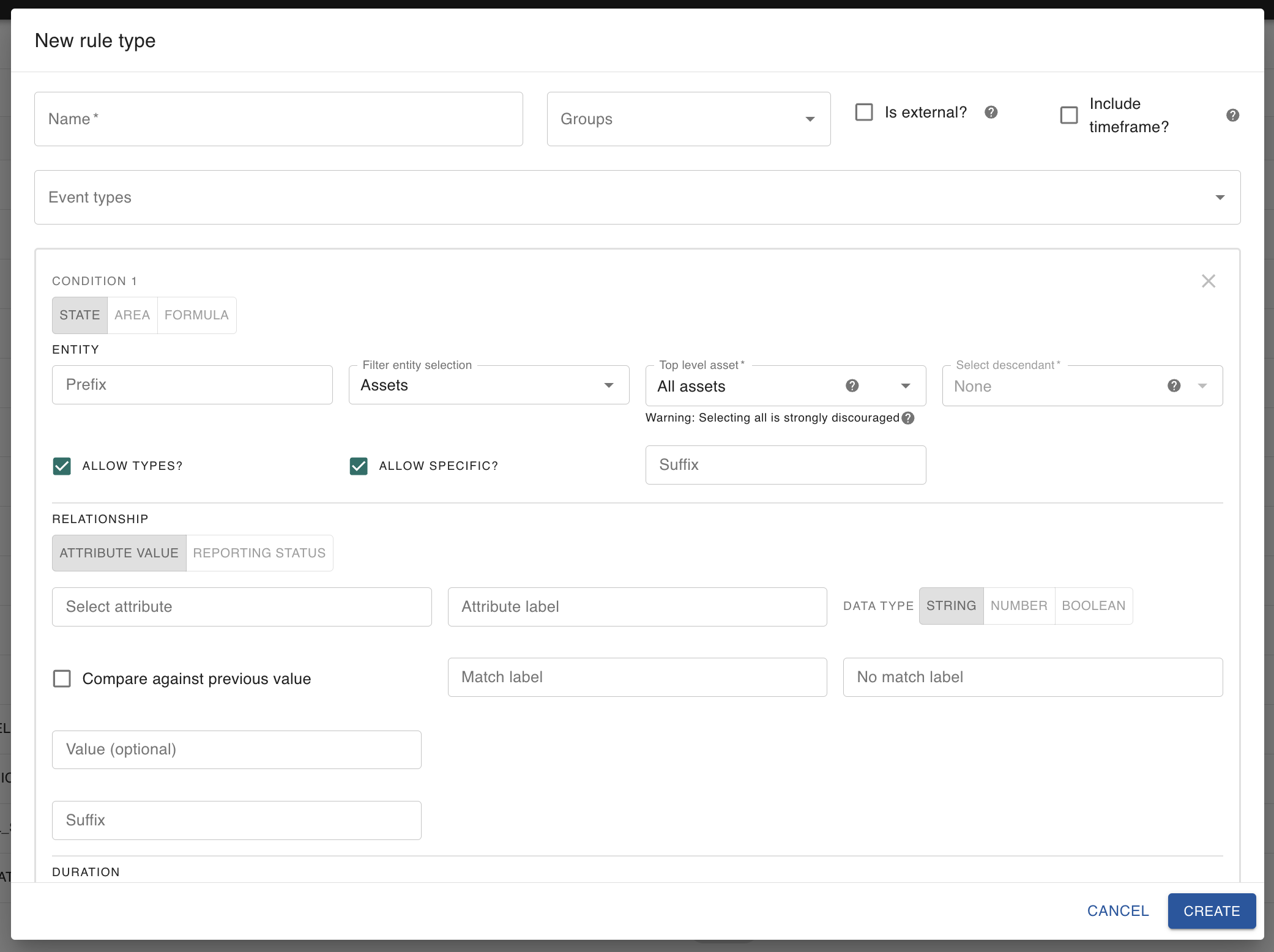
Help text appears when you click the question mark icons near certain fields.
Click Create when you are done filling out the information.
Conditions
A rule is made up of conditions that can be joined together using AND / OR. Each condition can be of type STATE, AREA or FORMULA.
STATE Condition
A STATE Condition allows comparing assets' attribute values to thresholds.
An asset without an area / geofence is whose ENTITY-type is ASSET.AREA Condition
An AREA Condition allows comparing asset locations with areas / geofences of other assets.
An asset WITH an area / geofence is one whose ENTITY-type is AREA.
Field definitions
Value | Definition |
Name | The rule’s name |
Groups | The rule’s group |
Is External? | Generates events in response to external rules when checked |
Include Timeframe? | Allows a user to indicate a time window during which this rule can generate events when checked |
Event Types | Assign an event type that was created previously |
Entity
Value | Definition |
Prefix | Prepended to rules of this type to improve grammatical correctness and readability |
Filter Entity Selection | Select to filter by asset types, assets, area types, or areas |
Select [Entity] | Allows filtering options of selected entities. Selecting all of a particular entity is discouraged |
Allow Types? | If this is checked, then when a user later creates a rule, they will be able to apply the rule to any or all assets of an Asset Type |
Allow Specific? | If this is checked, then when a user later creates a rule, they will be able to apply the rule to a specific asset or to all assets |
Suffix | Appended to rules of this type to improve grammatical correctness and readability |
Duration
Mark the Include Duration? box to allow duration in rule creation.
STATE Relationship
Value | Definition |
Select Attribute | The attribute’s name |
Attribute Label | The attribute’s label, i.e. what is displayed instead of the name |
Data Type | Choose among string, number, and boolean. The rest of the fields are based on this choice |
String
Value | Definition |
Match Label | Expression that indicates a match (e.g. “is the same as”, “is identical to”) |
No Match Label | Expression that indicates a mismatch (e.g. “is different from”, “does not match”) |
Value | Give the attribute a value to match |
Suffix | Appended to improve grammatical correctness and readability |
Number
Users can input criteria for various relationships.
Assign labels to:
Greater Than (or Equal To)
Less Than (or Equal To)
(Not) Equal To
Then, give it a value (integer) and its units.
Boolean
Value | Definition |
True Label | Expression that indicates a Boolean TRUE (e.g. “is in an active state”, “is turned on”, “is high”) |
False Label | Expression that indicates a Boolean FALSE (e.g. “is in a disabled state”, “is turned off”, “is low”) |
Suffix | Appended to improve grammatical correctness and readability |
AREA Relationship
Value | Definition |
Inside Label | Expression that indicates an asset being inside an area / geofence (e.g. “is within fence”, “is inside perimeter”) |
Outside Label | Expression that indicates an asset being outside an area / geofence (e.g. “is outside fence”, “is beyond perimeter”) |
View rule types
Click Rule Types on the left menu:
Search or filter the rule types you want to view.
Here is a rule type example:
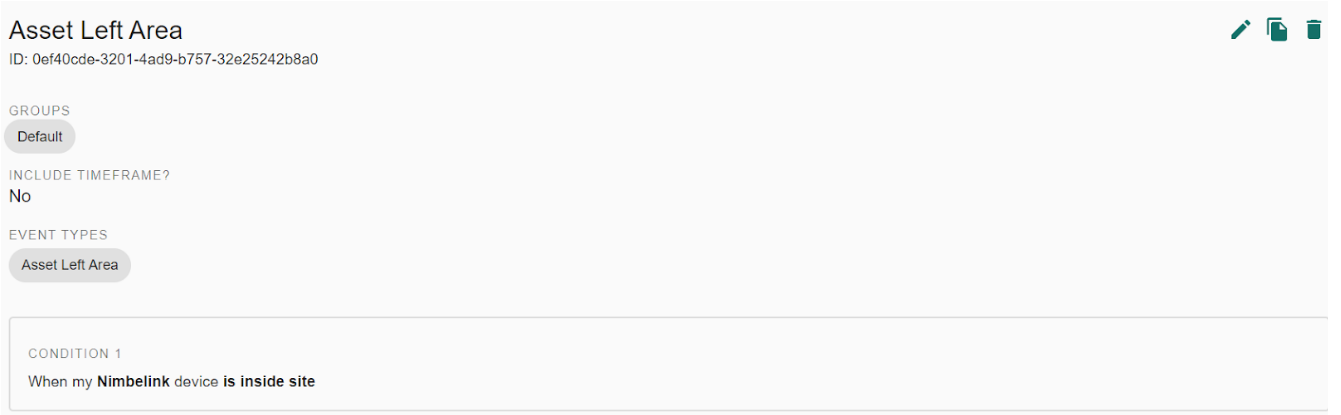
Click the event type label to go to that particular event type.
Click the respective icon on the top right of the page to edit, clone, or delete the rule type: