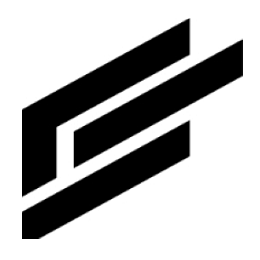Settings
Click the User button at the top-right of the page:

In the User menu select Settings:
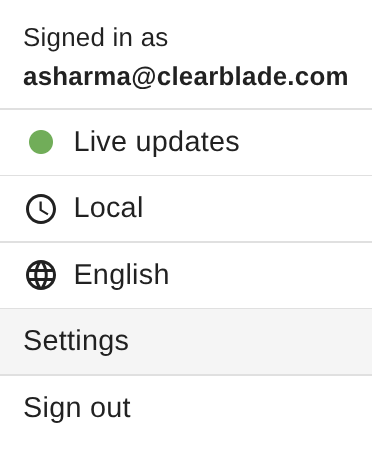
This will give you access to several Settings pages.
Use the Profile page to update your profile and your preferences:
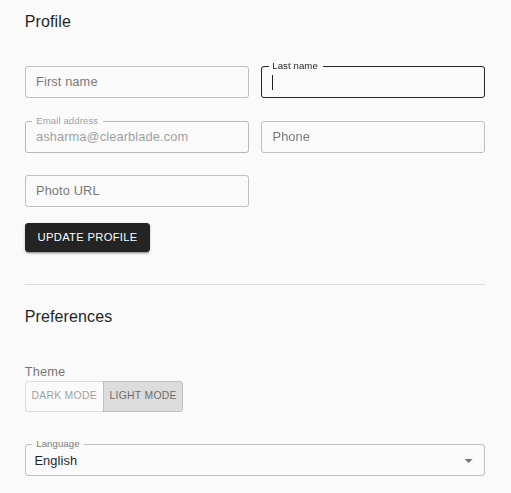
For information on configuring System settings look here.