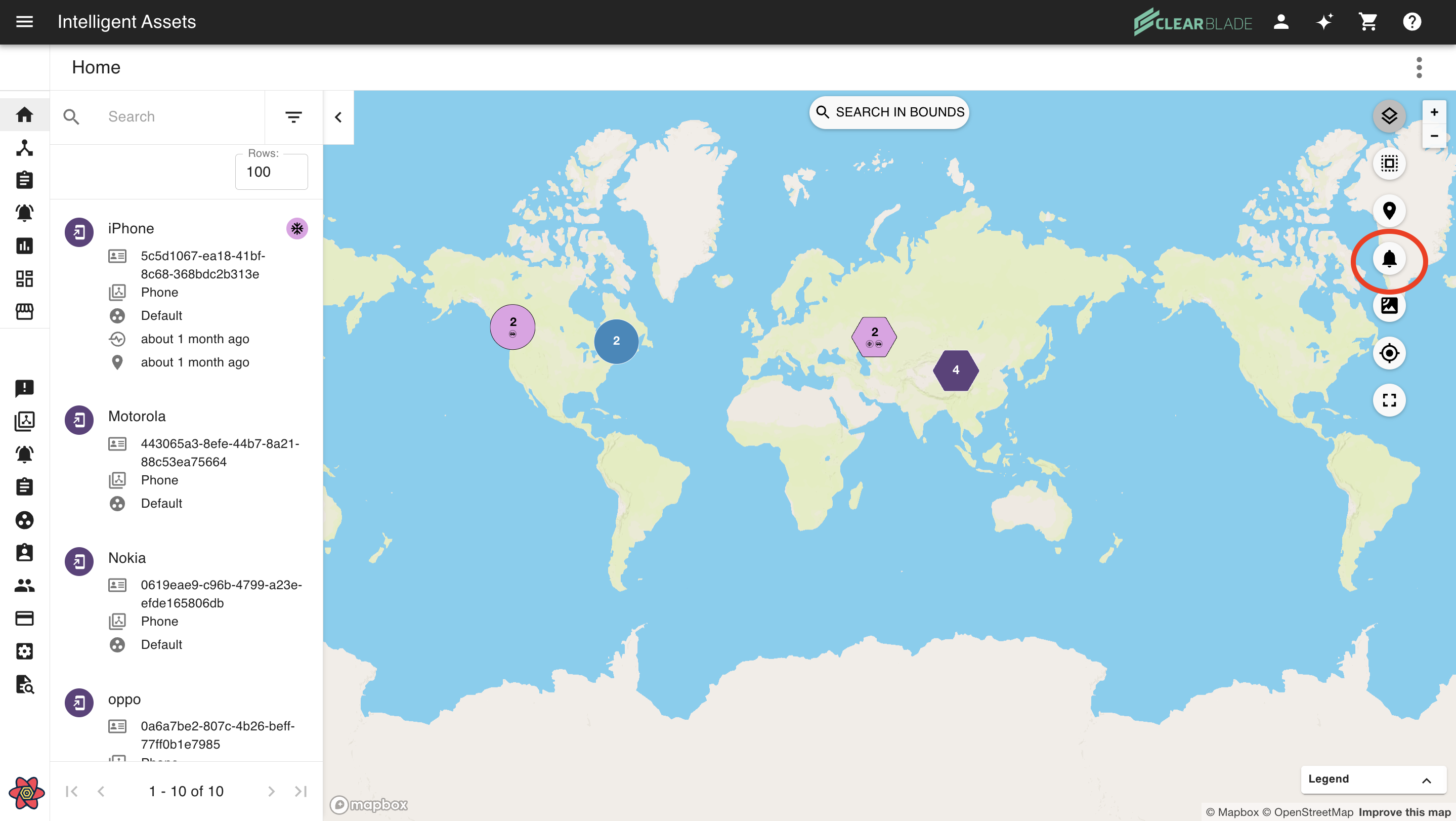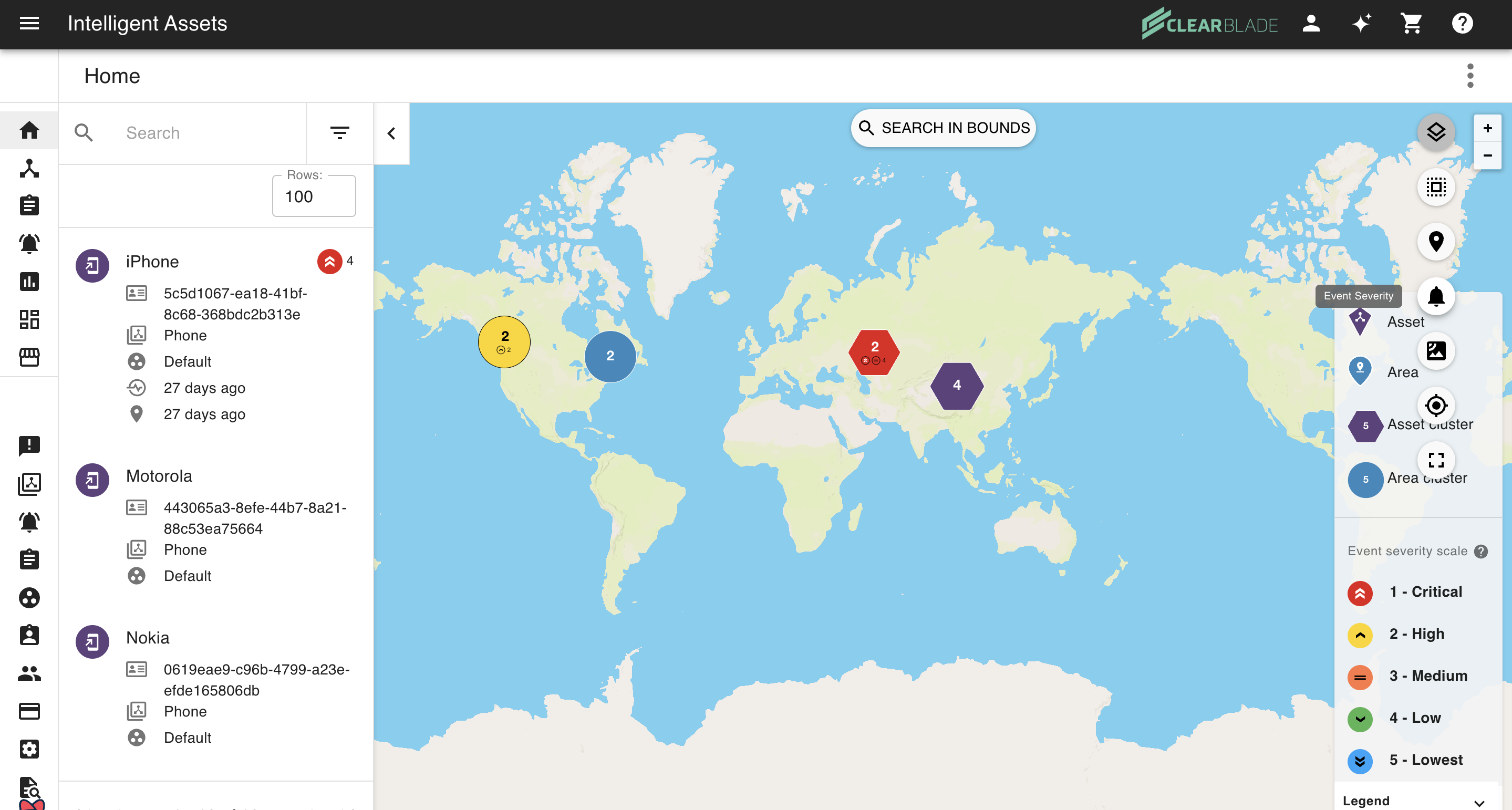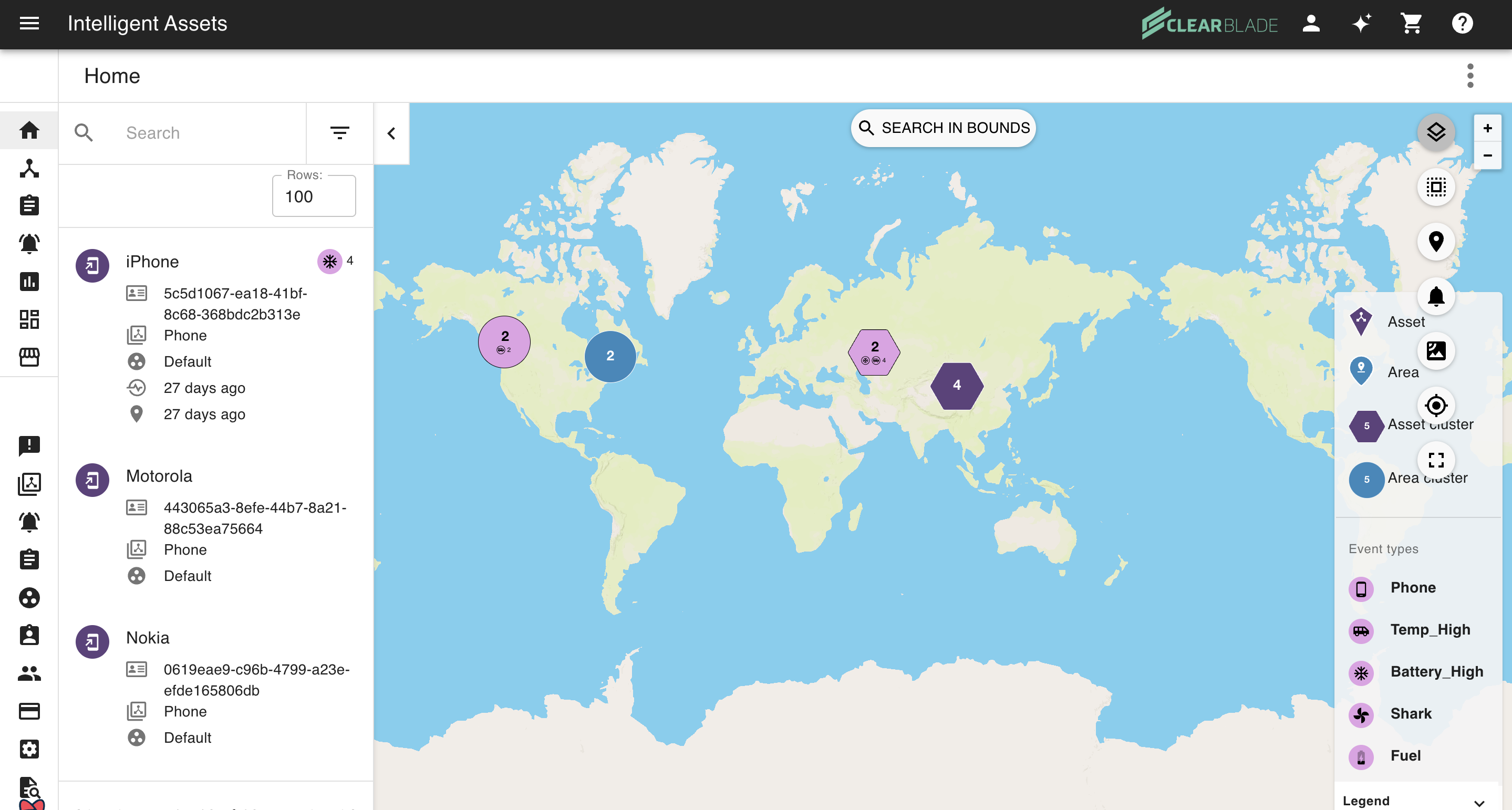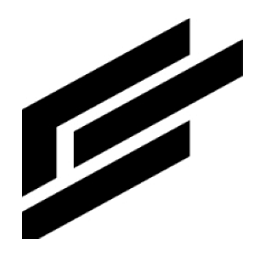Admin event type map settings
Setting the default event view mode:
This setting controls how the events are displayed on the home map.
Click the User icon and click on Settings.
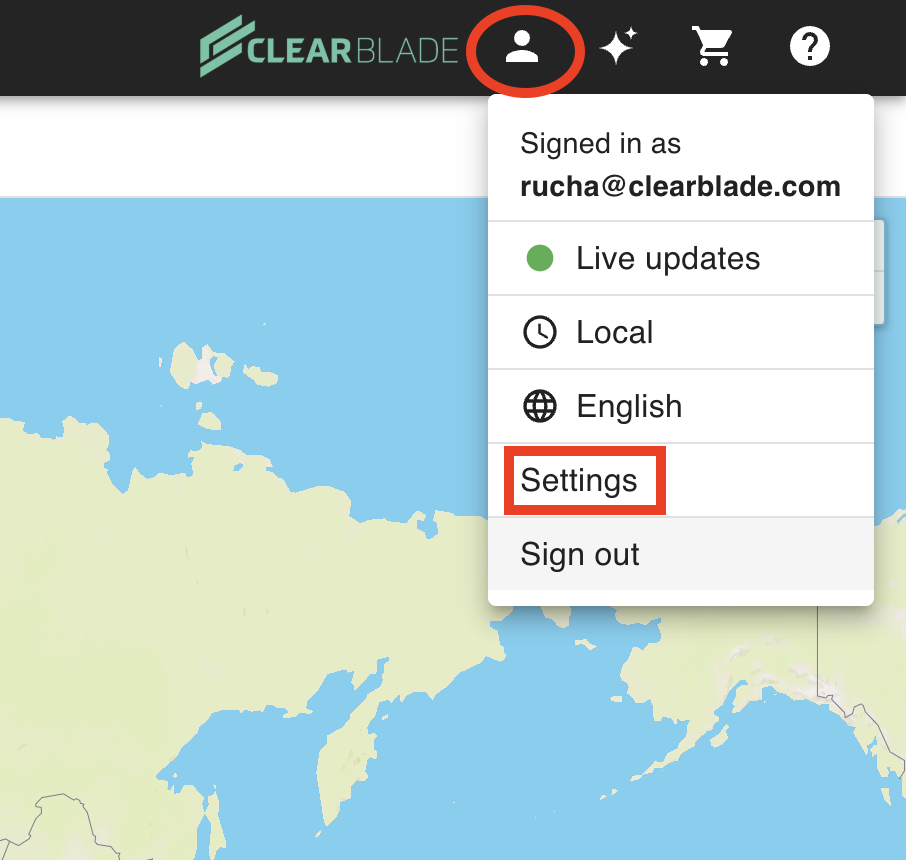
Go to Map system settings and select the event view mode: Event Severity or Event Type
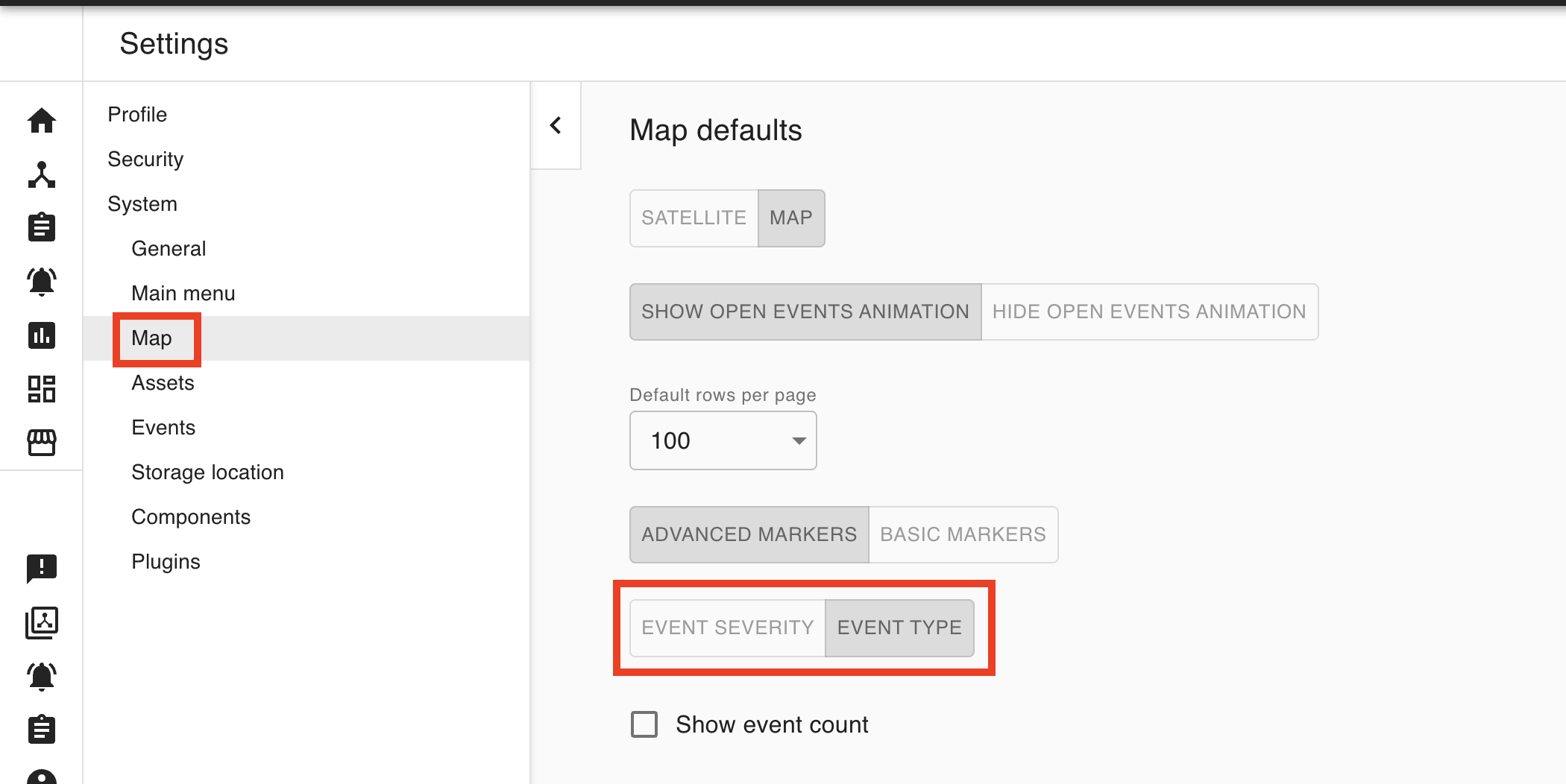
By default the mode is set to Event Severity, meaning that the map will display events with the icons and colors from your system’s event severity settings. When the Event Type mode is selected, the home map will display events with the icons from their event types.
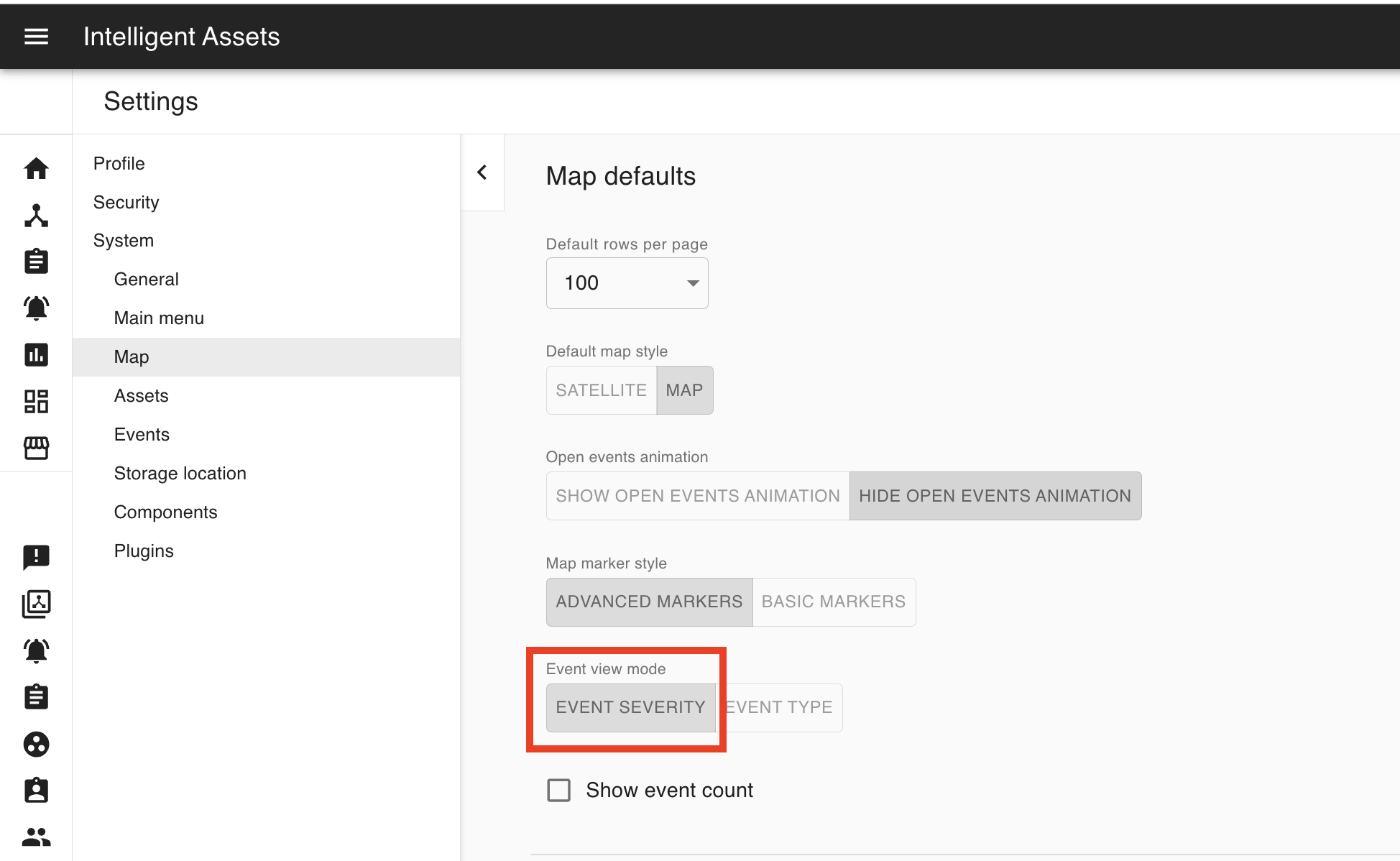

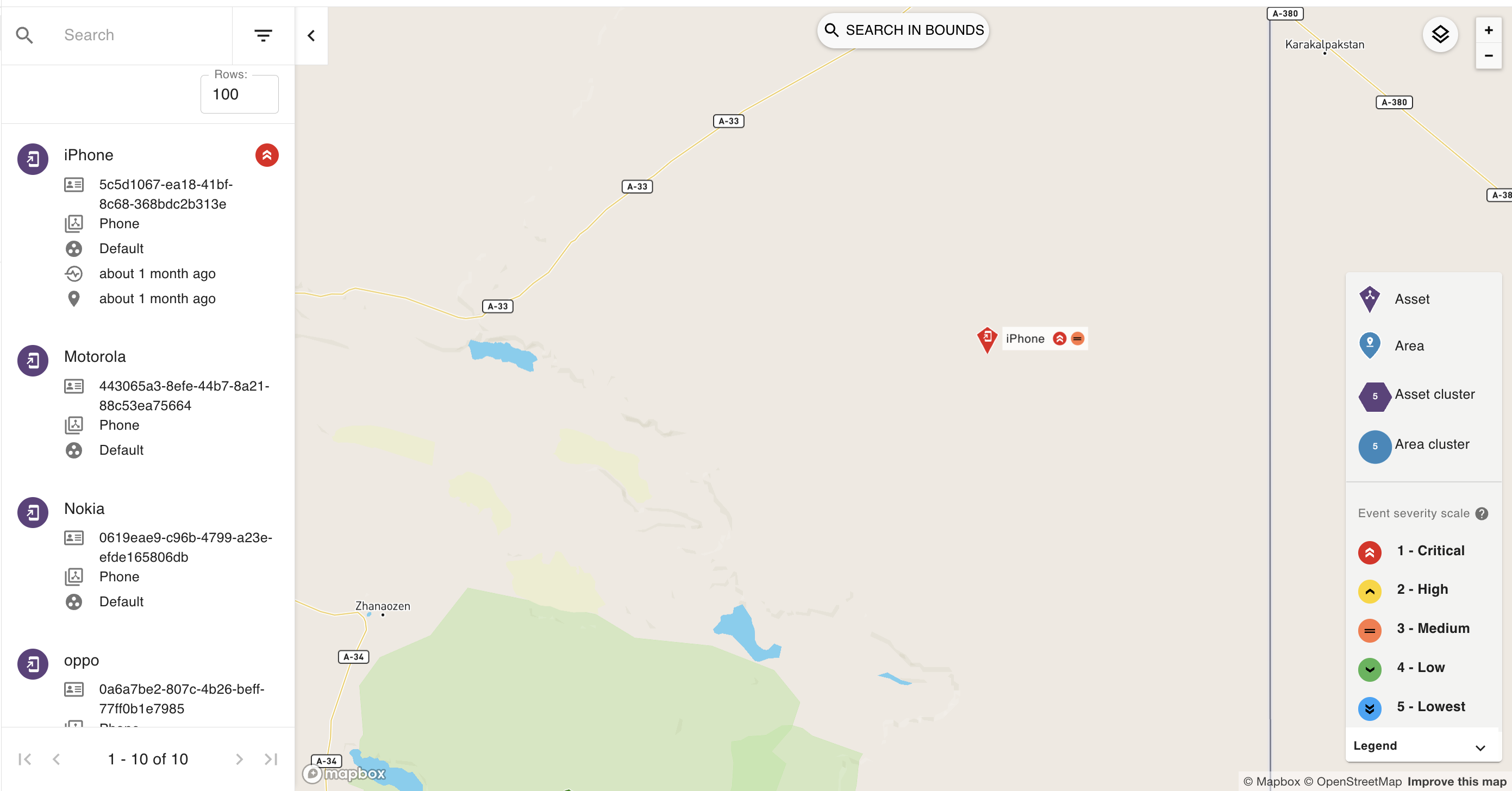
If Event Type is selected, the “Color-code by severity” checkbox appears. By default the mode is checked and the event symbols on the home map will be color-coded by the event with the highest severity. If unchecked, the event symbols on the home map will be set to default event color.
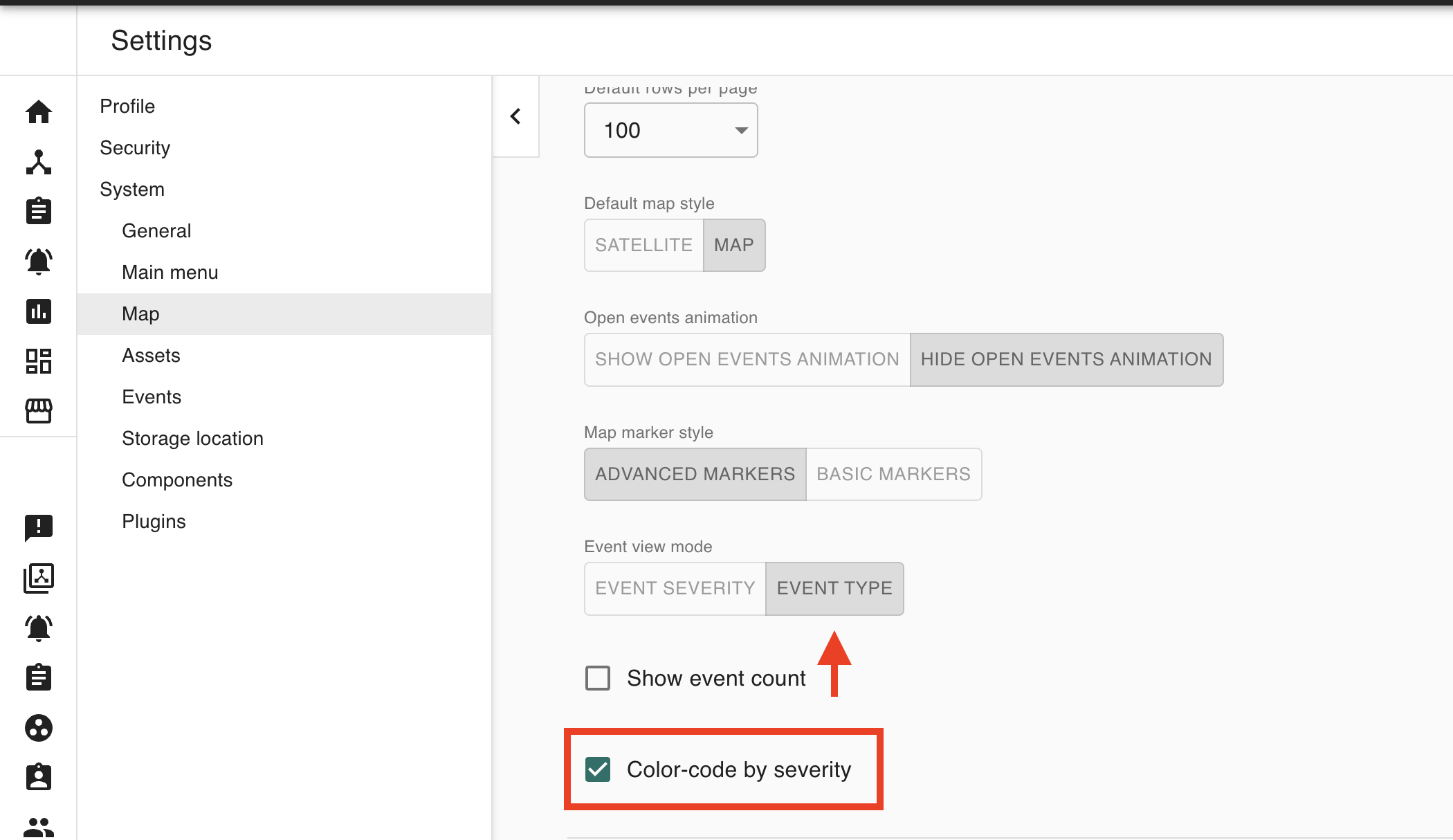
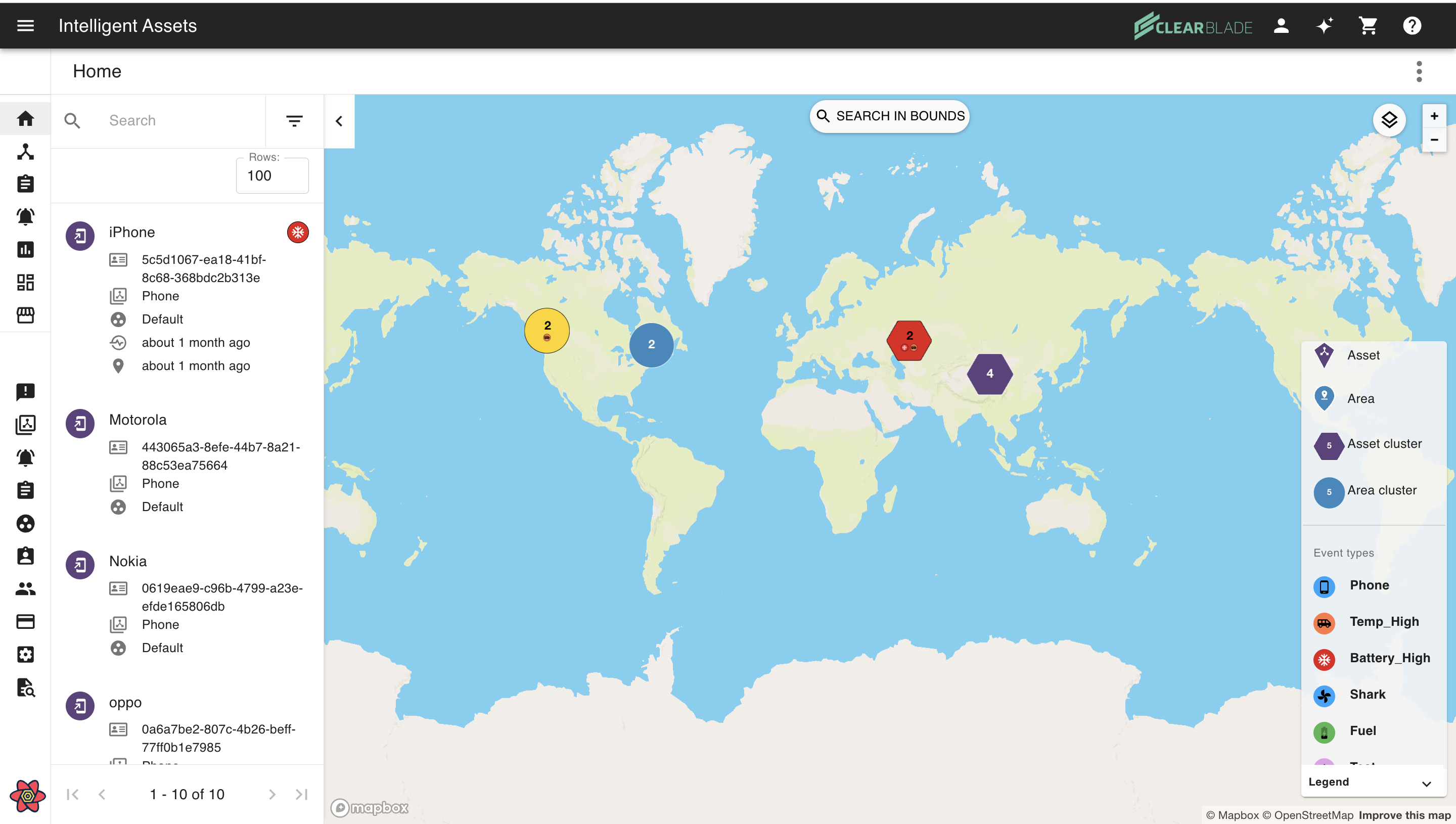
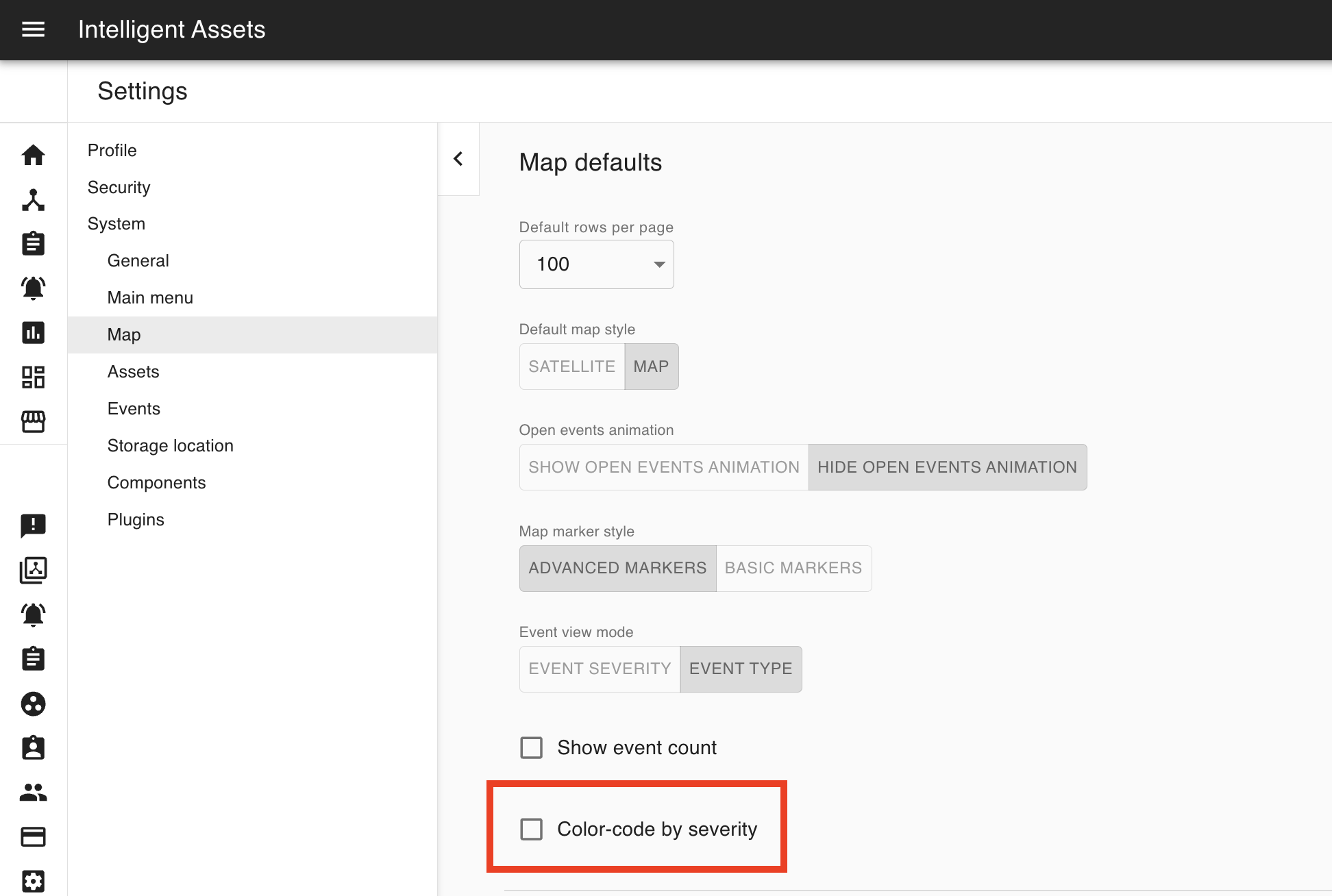
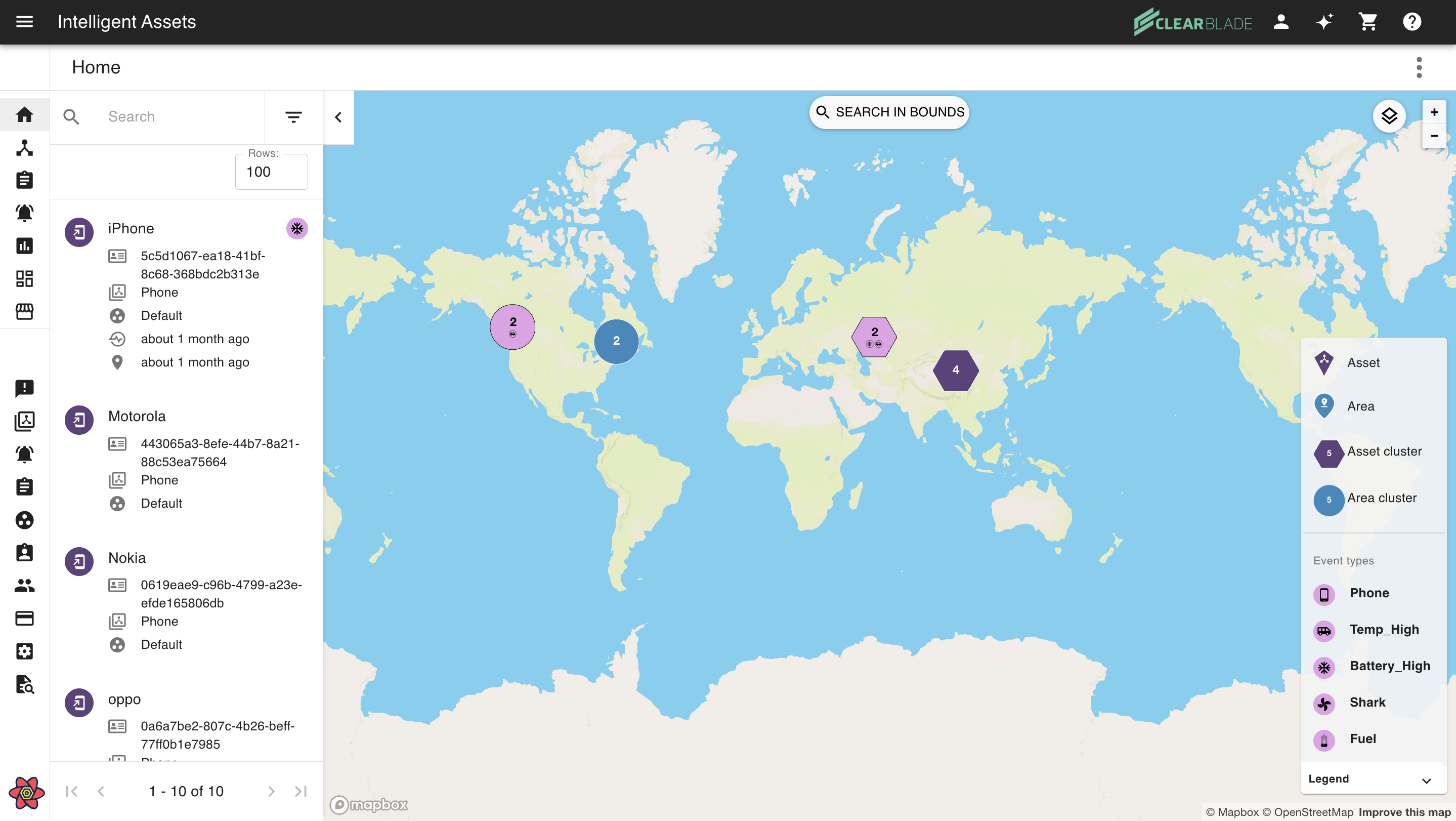
When the “Show Event Count” is checked, the total event count is shown on the UI.

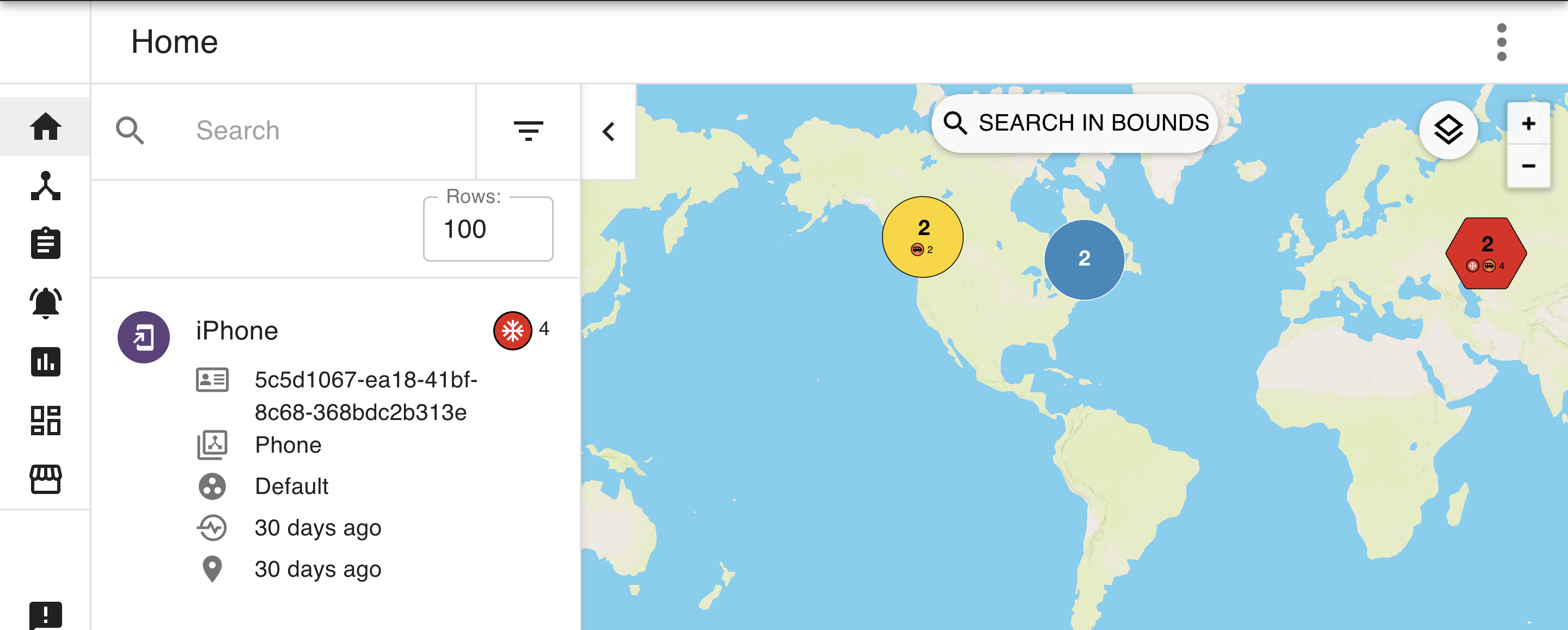
Toggling event view mode on the map:
You can toggle the event view mode between Event Severity and Event Type on the home map. This will not change the system-wide defaults: