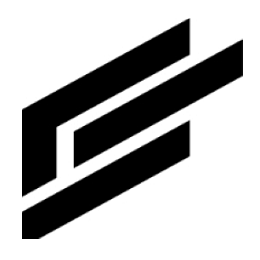File management
There are two mechanisms for File management:
File Stores - generic and flexible file management:
No restrictions on file paths.
No periodic scanning of file store contents.
Buckets - advanced file management:
Generates MQTT messages upon file Create, Update, Delete. Developers can write code to handle these events.
Enables syncing of files between platform and edge.
Requires strict adherence to file path formats.
Requires periodic scanning of file store contents.