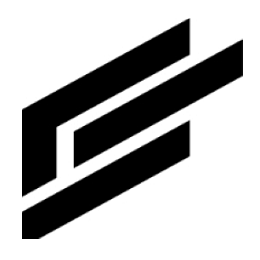Deployment tutorial
Create
1. Click the + Add deployment.
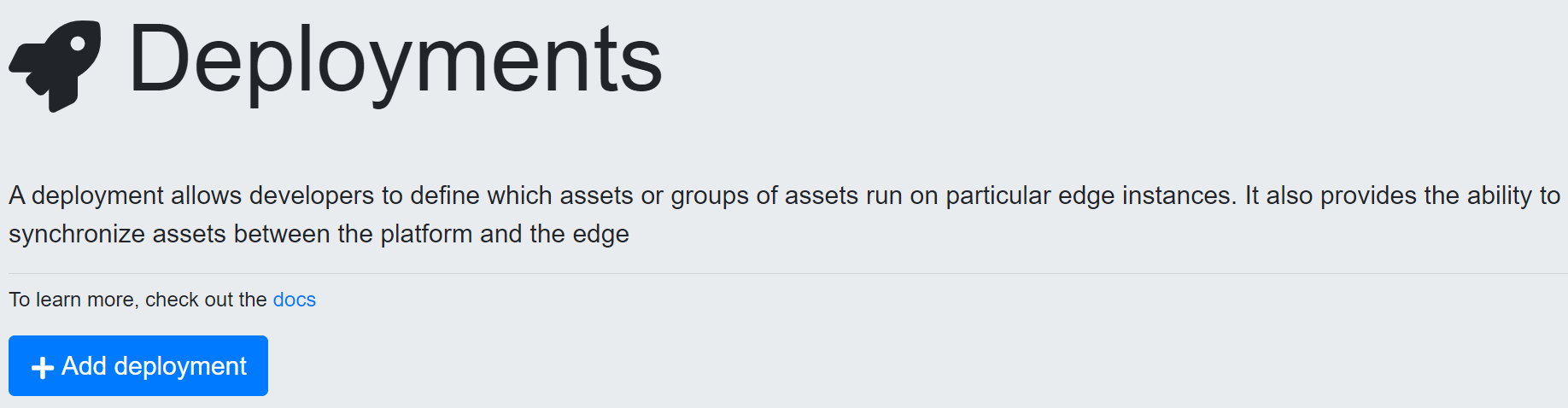
2. Provide a name and description.
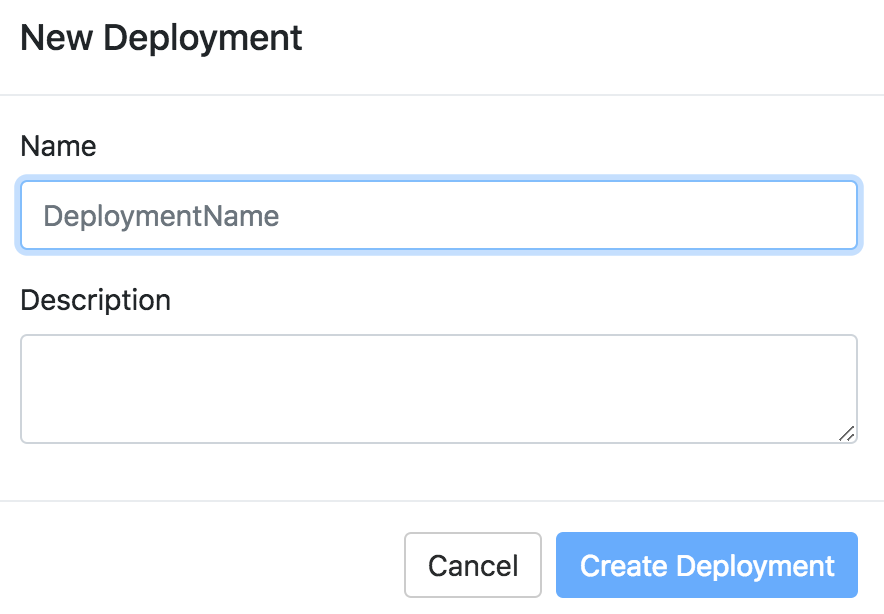
3. Click Create Deployment.
The newly created deployment is available to be configured.
Configure
1. Select your deployment.
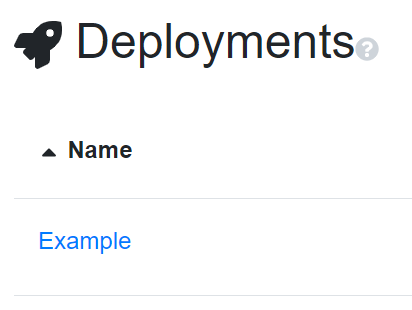
2. Click Expand All.

3. Select the assets to be included in the deployment and syncing options.
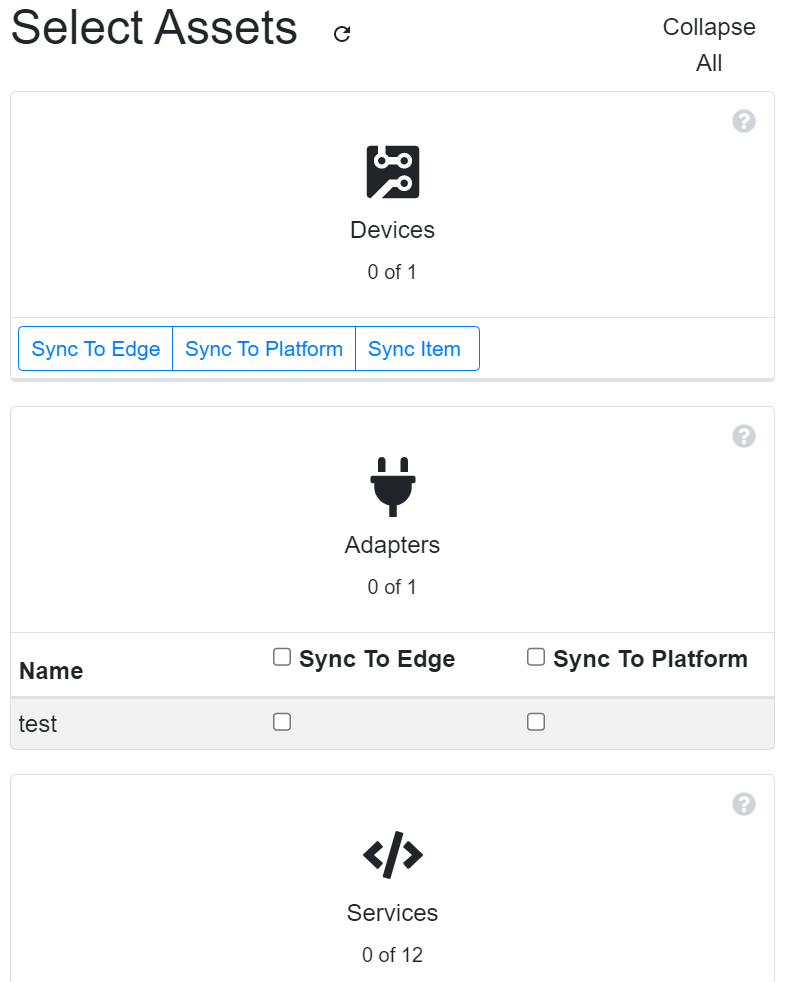
4. On the right-hand side, select which edges should run these assets.
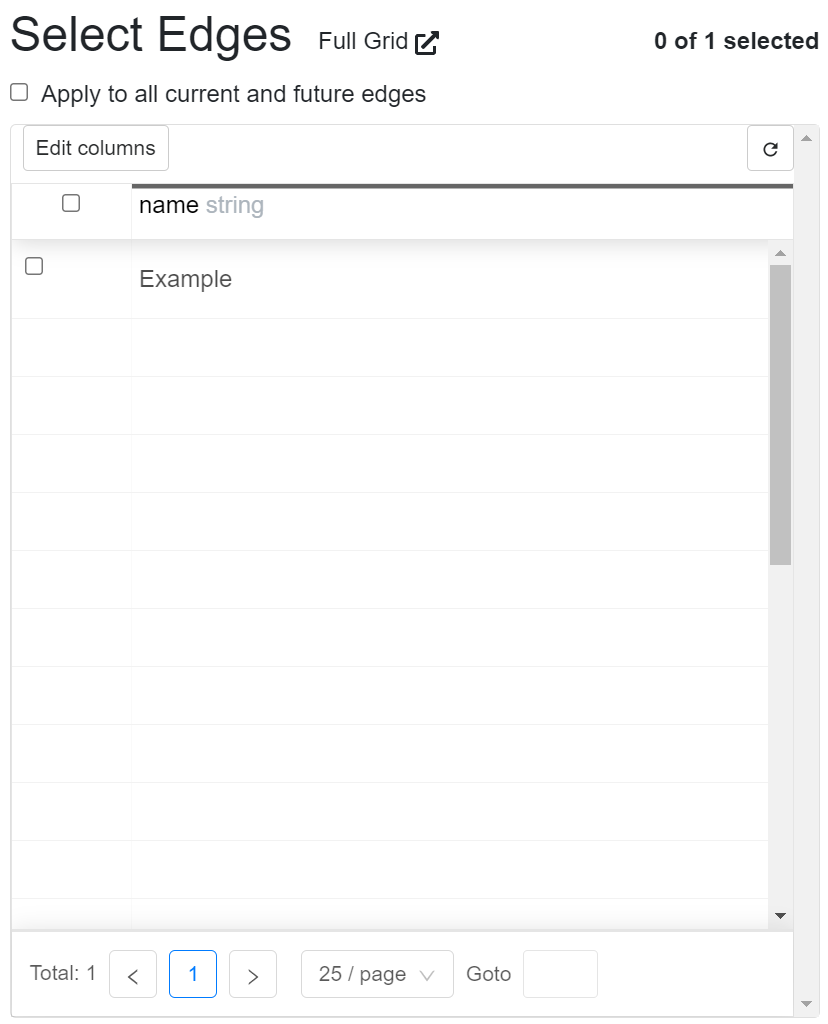
5. Click Save and exit.

The assets are deployed to your edge and running in your local factory, warehouse, or job site.
Sync status
Deployment user error in two edges example
1. The deployment status is red and declares that it was completed but contains errors. A complete list of errors and their payloads is available by clicking View Errors. Each error has the option to delete them.
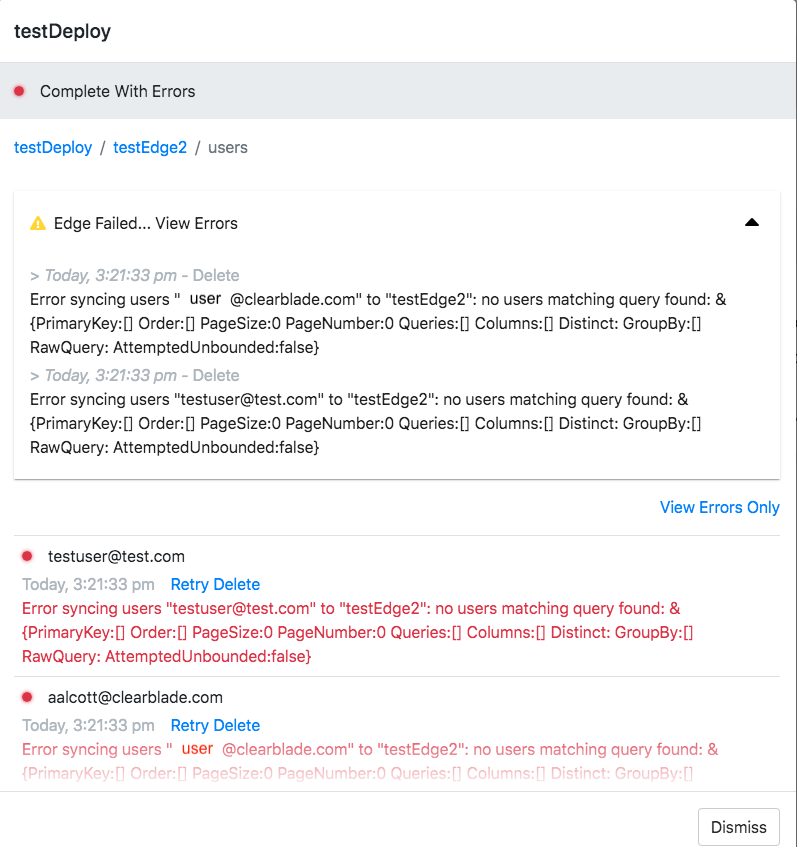
2. Each deployment asset’s status is available under the edge information. There is also a way to filter errors only.
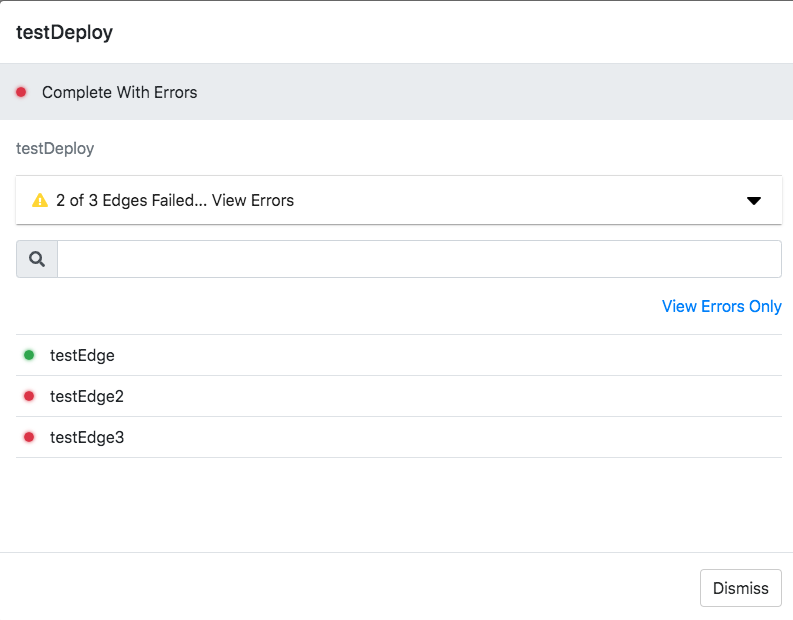
3. A user can view specific errors in an asset in a specific edge on a specific deployment. This user class error shows each user with a deployment error and payload. There is also an option to retry and delete each error.