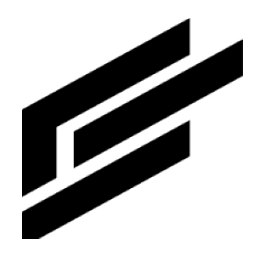Developing Components
This doc will guide you on how to create and build new Components for IA
1. Component Repository Setup
The first step in building your component is to build your component repository on github.
Start from the component template repository here and follow all the instructions in the README file to get started with your component repo.
Your repository name should be of the format <component_prefix>-<component_id>, where component_prefix may only include alphanumeric characters and underscores. It must begin with a letter and cannot have '_' as the last character. Similarly, your component_id should only include letters and underscore. For example, if you are building a component for Predictive Maintenance, your repository name can be pm-PredictiveMaintenance.
Both component_prefix and component_id must be unique in order to prevent conflicts with other components.
We are required to name the GitHub repository in this specific format because it enables us to integrate multiple components into the IA system. Each component repository includes predefined action services, as detailed in step 2. Without a unique prefix for these action services, the component cannot be added, as the IA system will attempt to register services with identical names, resulting in conflicts.
2. Building Component Action Handlers
Component action handlers are JS services that contain all the logic for initializing and executing component artifacts. You will need to complete the handlers for your component in the component repo you made in the first step.
The component action handlers are as follows:
Component Action Service | Caller | Description |
|---|---|---|
| This service is called when a component is added to an asset type through the Intelligent Assets user interface, and only called if no other instances of that component exist yet in the system. It is called as a developer and creates new ClearBlade resources if required. Most of the resources will be a part of the IPM itself, but you will need to use this in the event you want to use secrets to create external dbs, bucket sets, etc., or to setup any other external entities. | |
| This service is called every time a component is added to an asset type through the Intelligent Assets user interface. It can interacts with IPM/IA resources to create entities such as collection rows, publish messages to IA services, add data to IA collections, etc. | |
| This service is called in the event a user updates an existing instance of a component through the Intelligent Assets user interface. It interacts with IPM/IA resources to update any entities such as collection rows, etc. | |
| This service is called everytime an existing instance of a component is removed from an asset type in the Intelligent Assets user interface. It should delete any entities created by the corresponding | |
| This service is called if a component is removed from an asset type in the Intelligent Assets user interface, and if after removal no other instances of that component would be present in the system. It is called as a developer and should clean up anything that was created by the corresponding |
Each of these action services receives data from the IA table item services. The data provided to these services is as follows:
{
entity_id: string; // Id of entity on which this component is enabled
component_id: string; // Component ID
mfe_settings: Record<string, unknown> // Data set from the MFE UI
}3. Building Component MFE
The Component MFE is the UI that gets rendered when you configure your component from Intelligent Assets. You will need to complete all MFE elements for your component in the component repo you created.
Follow this README to learn about building UI for components
And for further reference, you can view the MFE for ClearBlade’s ai-components here
4. Adding Components to Master list
Lastly, a ClearBlade developer must go the components collection in the asset-monitor-management system and add a row with the component details you provide to them:
id- Should match the component id you used in your component reponame- Should match the component name you used in your component repotype- ai_internal_v1 for internal and external for external components.owner- Owner of the componentdescription- Description of the componentui_injection_id- You can skip this.asset types are the only supported injection point with the current version of components, meaning, the _install, _update, _setup, _uninstall, and _teardown scripts are only triggered by asset types getting the component setup through the modal in IA, as well as the asset types that have it set up getting updated or deleted
min_ia_version- This is the IA version on which this MFE was tested.repo_url- The url to the components repository you created from the templatemfe_url- The url to your MFE (e.g.https://cdn.jsdelivr.net/gh/ParentRepo/tst-TestRepo@main/dist/tst_TestRepo.js)
Admins will now be able to enable your components from the sidecar and end users can start configuring them in IA.