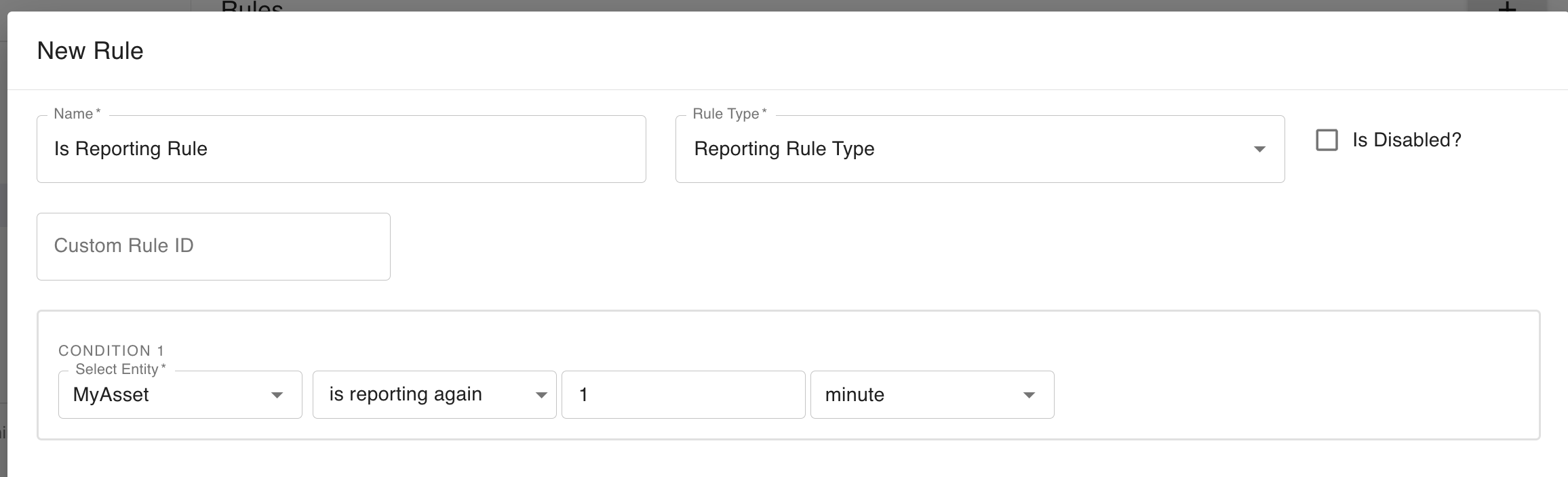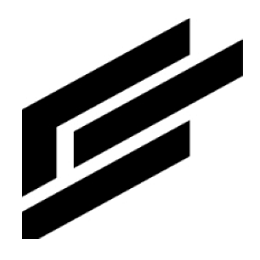Admin Reporting Status
This feature allows you to show indicators when an asset is reporting or is not reporting. An asset is reporting if it checks in within an expected interval that you have configured on its asset type. Individual attributes on an asset can also have reporting statuses. Once you have enabled these expected reporting intervals, you can also write rules related to whether an asset is or is not checking in.
Configuring reporting intervals
On your asset type, you can configure an expected reporting interval for the entire asset, as well as for its individual attributes.
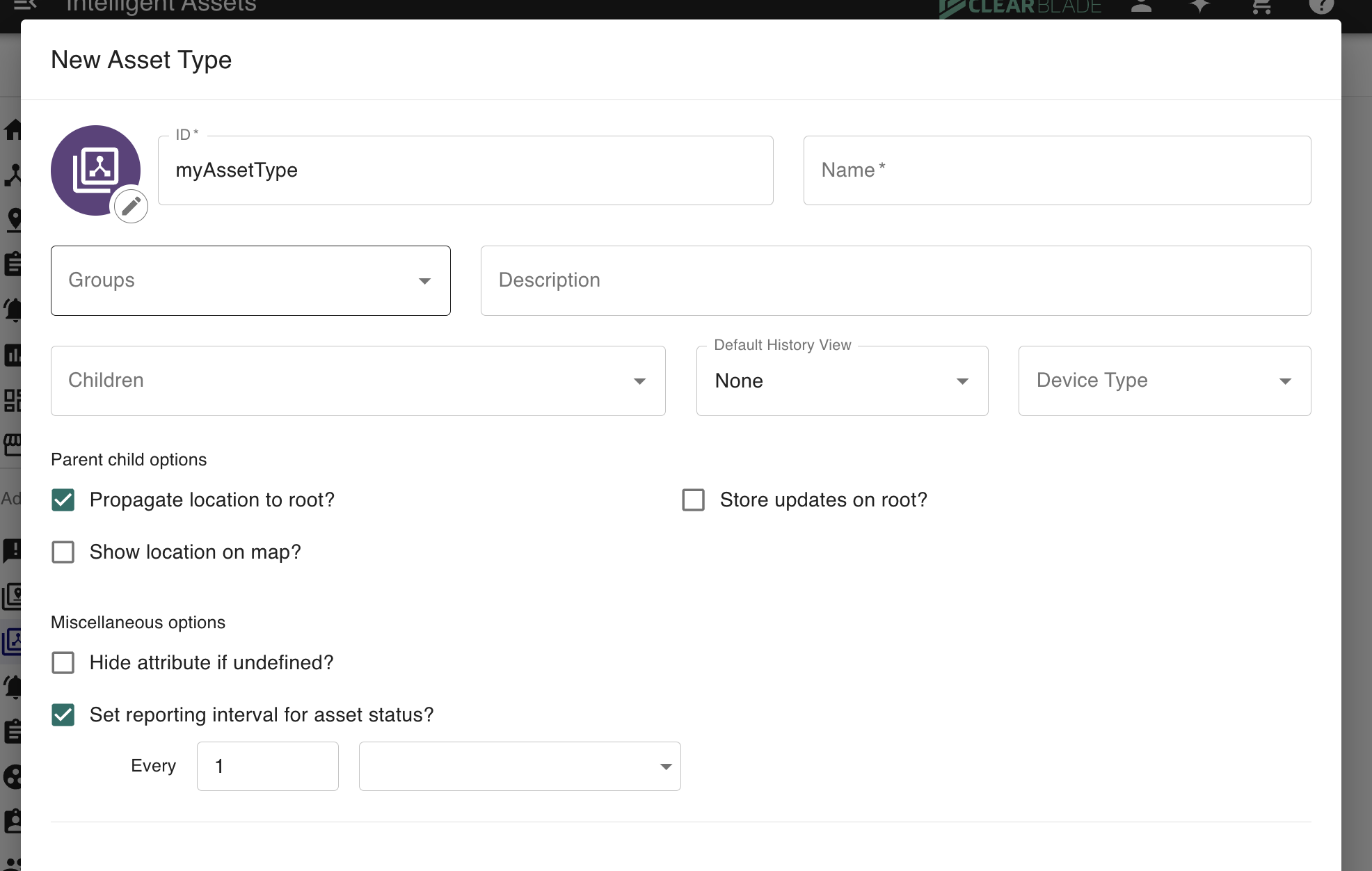
Set a reporting interval for the asset while editing an asset type
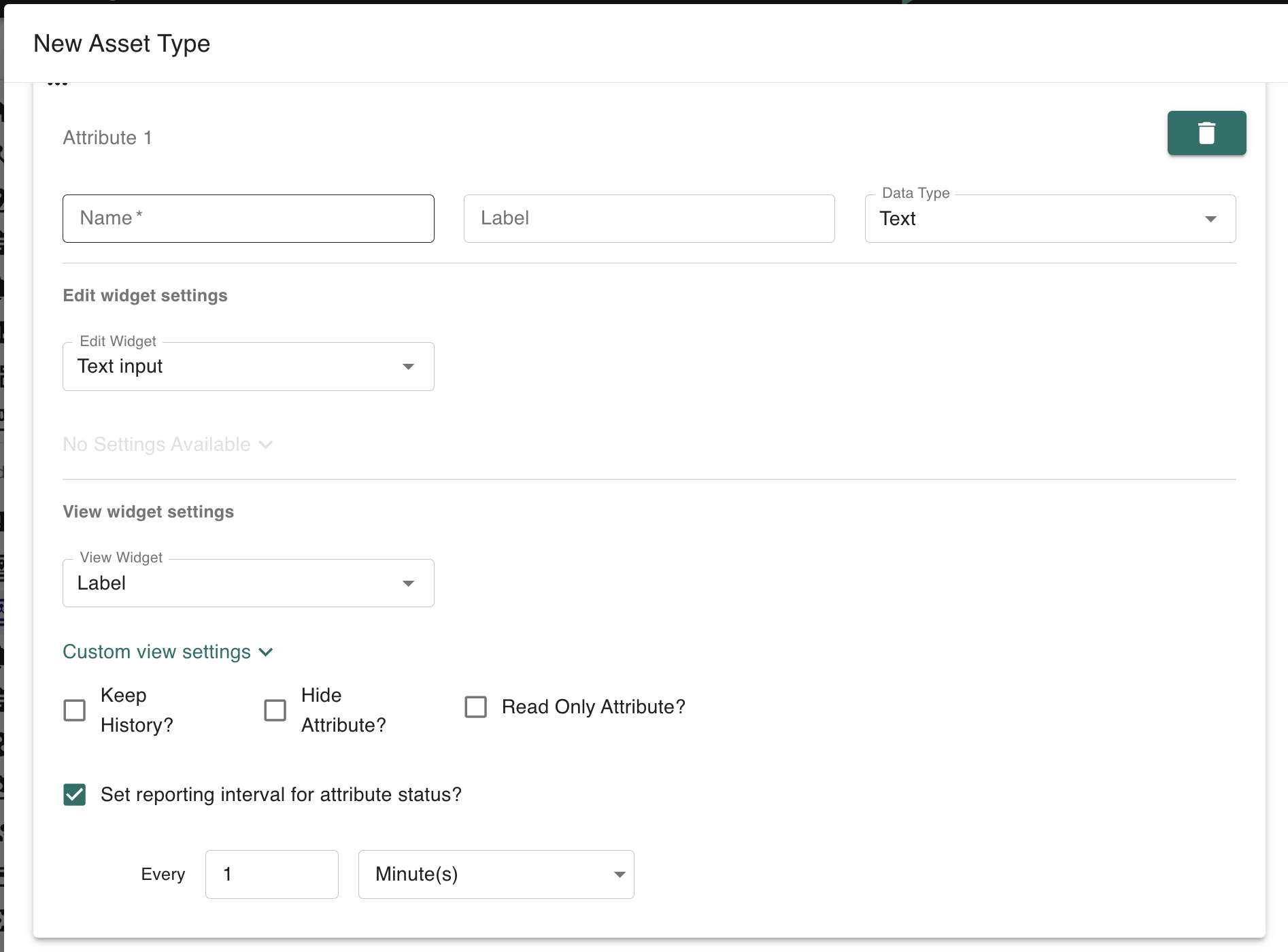
Set a reporting interval for attributes while editing an asset type
Reporting status
f you have configured a reporting interval on your asset type for the entire asset, your asset will display a Reporting Status icon indicating whether it has reported within that expected interval.
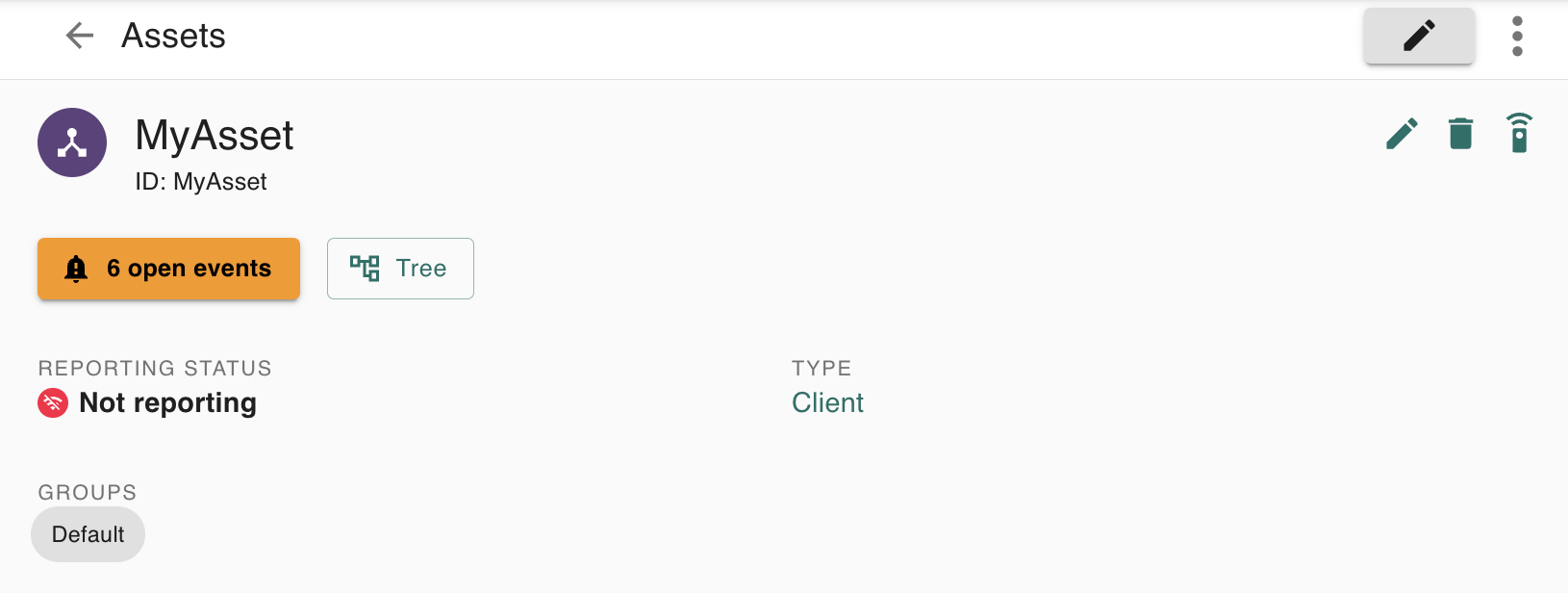
“MyAsset” is not reporting
Any attributes that have reporting intervals configured for them will also show indicators.

“My Attribute” is reporting
If you have not configured any reporting intervals, no indicators will show on your asset.
Reporting rules
If you have configured reporting intervals for your asset type, you will be able to write rules based around whether those assets have been checking in.
When configuring your rule type, you will select the Reporting Status option. You can choose to check whether the entire asset’s last updated status, or you can choose to monitor when a particular attribute was last updated.
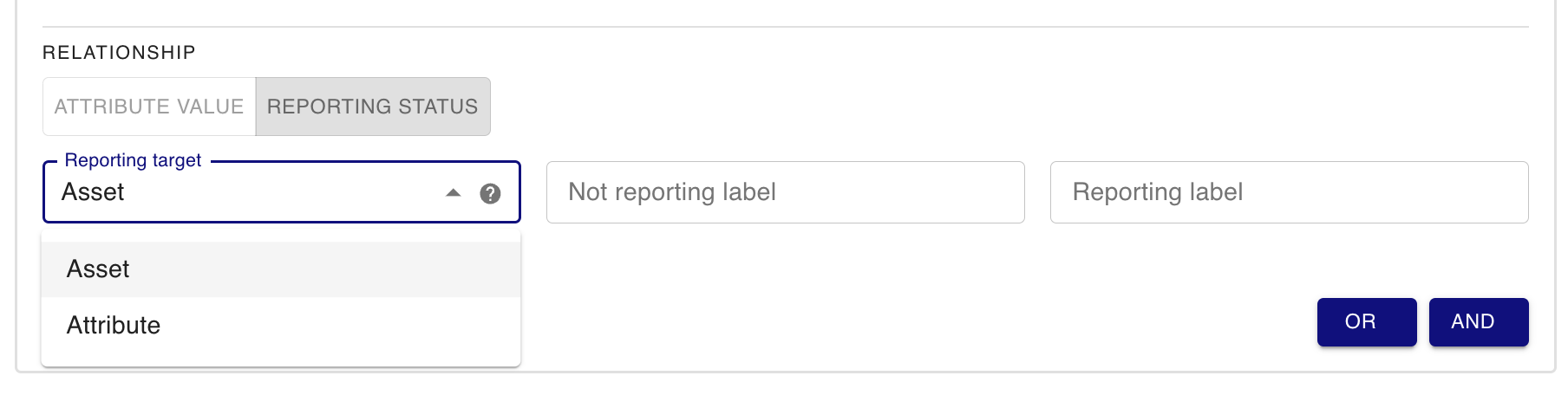
There are two types of reporting rules you can write:
A rule that checks whether your asset or attribute has not reported during a specified duration. This is based on the asset’s last updated value.
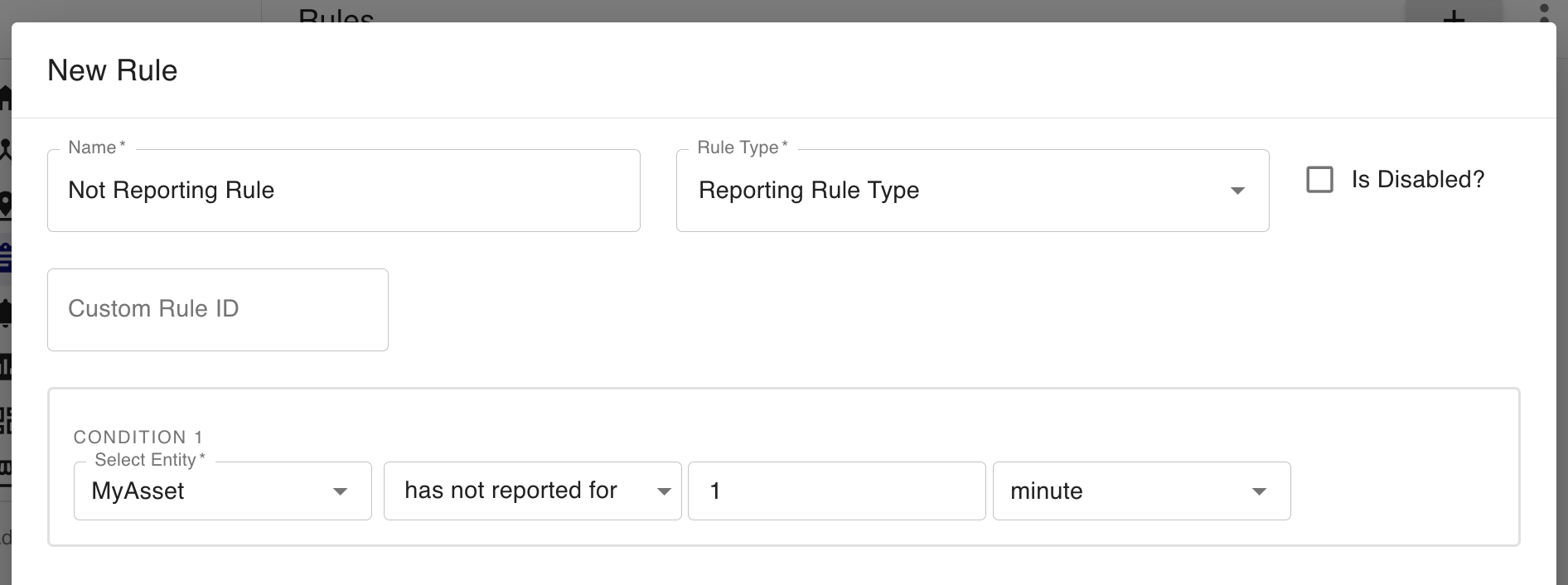
A rule that checks whether your asset or attribute has begun reporting again for a specified duration. This is based on an asset’s reporting status going from “not reporting” to “reporting” and maintaining “reporting” status for the specified duration. In order to maintain reporting status, the asset must check in at the rate specified by your asset type’s expected reporting interval.