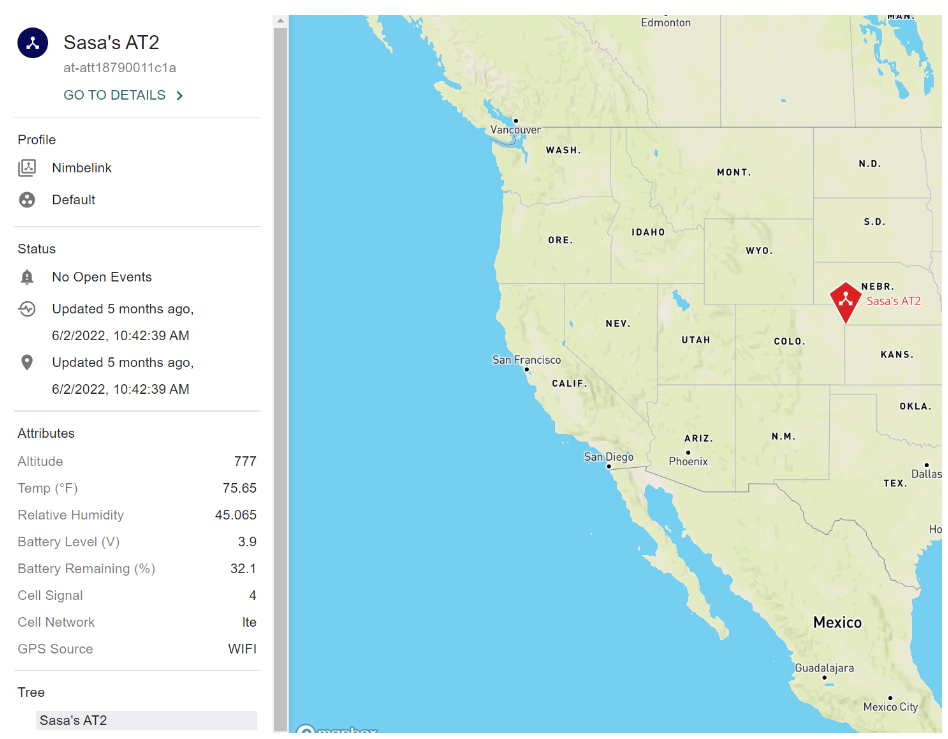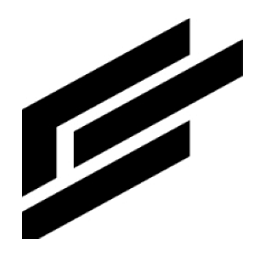Admin homepage
The Intelligent Asset’s homepage has a map showing the locations of assets and areas. Assets and areas can be searched and filtered by their types. This video describes how to navigate the homepage.
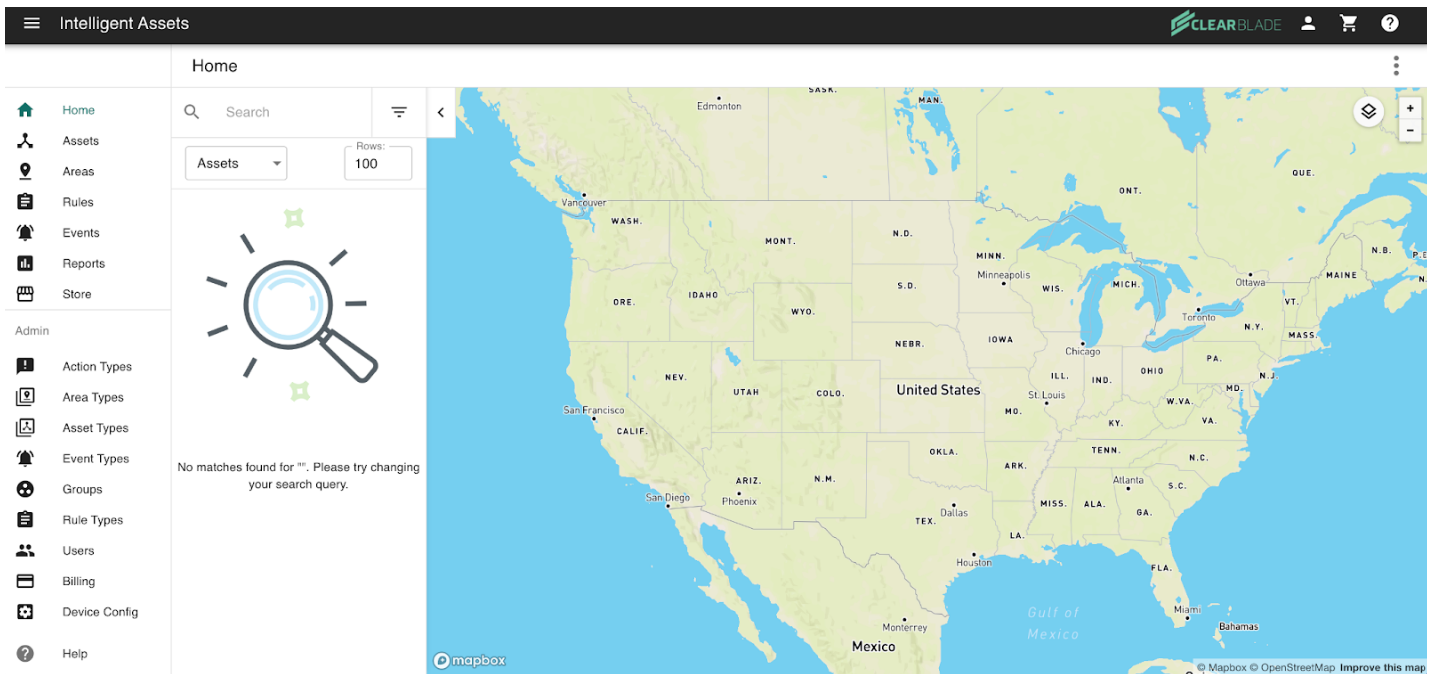
You can view your assets and areas here. Here is an example:
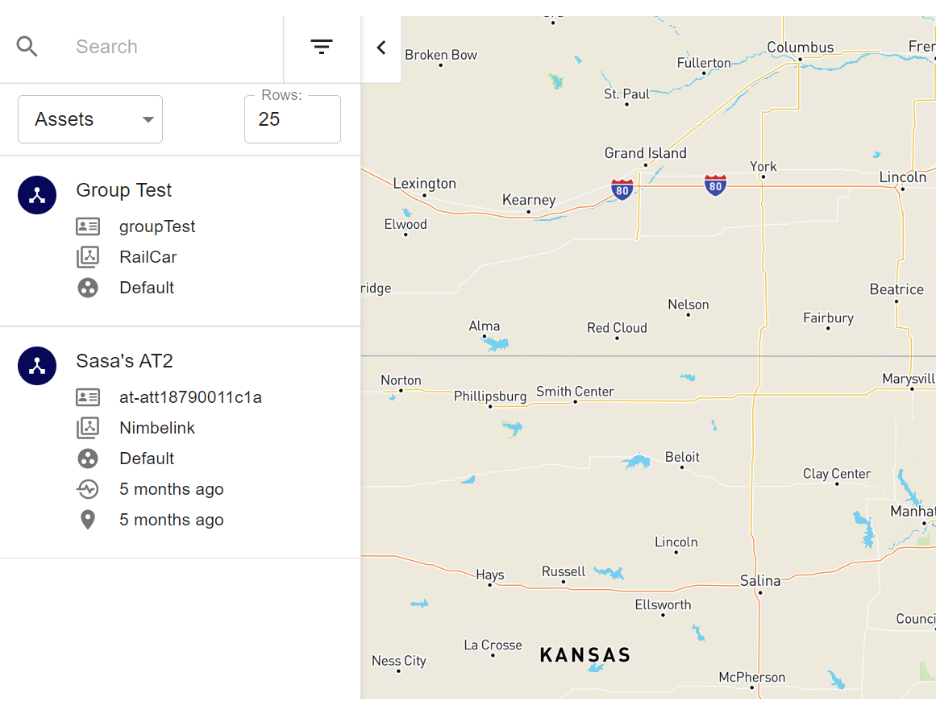
You can search, filter and set the number of items to return using the Search box, the Filter button and the Rows field:
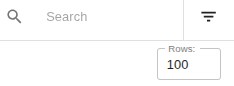
Clicking the Filter button shows a wide-range of filtering options:
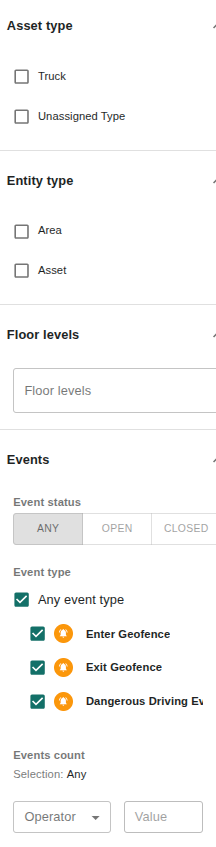
Only entities present within the bounds of the map will be listed. Change the map bounds by zooming in and out using these buttons on the top-right of the map:
Then click the SEARCH IN BOUNDS button at the top of the map.Click the Controls button at the top-right of the map to see other options. You can view the map in satellite mode, move to your specific location on the map, and view the page in full screen:

Controls
Satellite mode
Move to a specific location
Full screen
Markers will be shown indicating the locations and types of your entities:
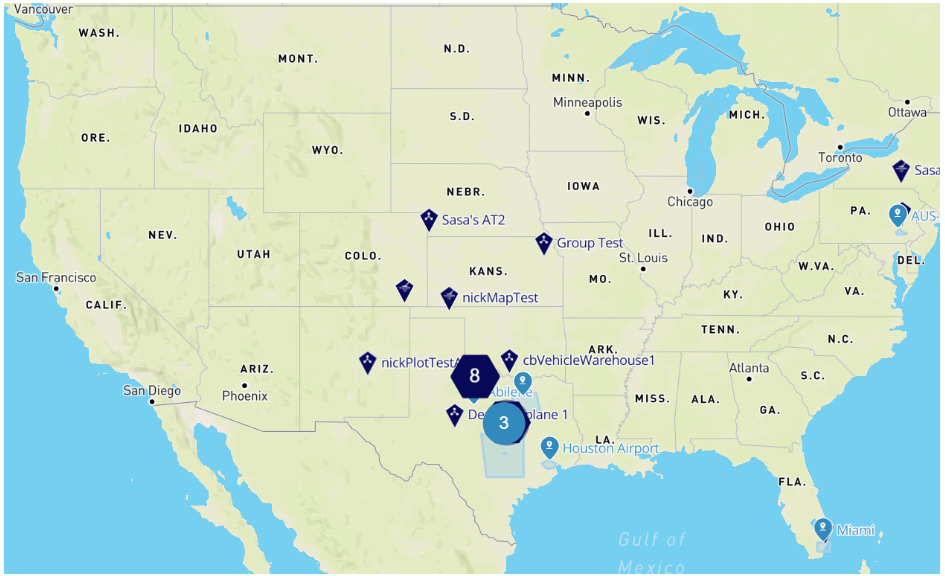
Click a marker to see the entity’s details: